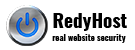Generating a Certificate Signing Request (CSR) in H-Sphere
- Log into your user Control Panel.
- Click SSL on your control panel home page.
- Enable SSL for the domain in the list.
- One the Edit SSL page click the Import SSL certificate link.
- On the page that appears, click Generate a temporary SSL certificate and certificate request.
- On the page that appears, edit and apply your details by clicking the Submit button
- These data will be used to generate the certificate. Don't make changes to the data if you are not sure about the purpose of these changes.
- Follow instructions that appear at the top of the next page.
SSL Certificate Signing request. It includes the details that you submitted on the previous step.
SSL Server Private Key. This is the secret key to decrypt messages from your visitors. It must be stored in a secure place where it is inaccessible to others. Don't lose this key, you will need it if you get a permanent certificate.
Temporary SSL Certificate. It validates your identity and confirms the public key to assure the visitors that they are communicating with your server, not any other party. - Click Submit Query.
- Copy the CSR signing request and Private Key for later use.