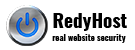Follow these instructions to generate a CSR for your Web site. When you have completed this process, click the "close" button below to close this window and continue to the next step. From inside PSA, choose the domain in which you are creating a CSR for. Click the Request button. Fill in the form for a Certificate Request. When creating a CSR you must follow these conventions. Enter the information to be displayed in the certificate. The following characters can not be accepted: < > ~ ! @ # $ % ^ * / \ ( ) ?.,& Save the private key. If you lose it, the certificate that you will receive from GeoTrust will not work.
DN Field
Explanation
Example
Common Name
The fully qualified domain name for your web server. This must be an exact match.
If you intend to secure the URL https://www.geotrust.com, then your CSR's common name must be www.geotrust.com.
Organization
The exact legal name of your organization. Do not abbreviate your organization name.
GeoTrust
Organization Unit
Section of the organization
Marketing
City or Locality
The city where your organization is legally located.
Wellesley Hills
State or Province
The state or province where your organization is legally located. Can not be abbreviated.
Massachusetts
Country
The two-letter ISO abbreviation for your country.
US
- 0 کاربر این را مفید یافتند