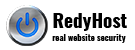To generate a CSR, you will need to create a key pair for your server. These two items are a digital certificate key pair and cannot be separated. If you lose your public/private key file or your password and generate a new one, your SSL Certificate will no longer match. You will have to request a new SSL Certificate and may be charged. GeoTrust recommends that you contact the Zeus vendor for additional information. Step 1: Generate a Certificate Signing Request Terms Defined Common Name The Common Name is the Host + Domain Name. It looks like "www.company.com" or "company.com". GeoTrust certificates can only be used on Web servers using the Common Name specified during enrollment. For example, a certificate for the domain "domain.com" will receive a warning if accessing a site named "www.domain.com" or "secure.domain.com", because "www.domain.com" and "secure.domain.com" are different from "domain.com". Organization Information
- 0 کاربر این را مفید یافتند