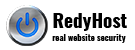Start your iPlanet Enterprise web server. Open the iPlanet Netscape administration page. Log in as the administrator. Click on Security. Select Create Database (If you have not already created the security database). If no database exists, iPlanet Web Server creates the proper key and certificate database files and stores them in the alias/ directory (otherwise, iPlanet Web Server displays an error message). Type in Database Password. Confirm Password. Click OK. Warning: If you lose the password, you must purchase another certificate. See the certificate replacement policy at the bottom of these instructions. Click on Request a Certificate. Select New Certificate. Select CA URL (enter www.geotrust.com in the box). Note: this selection is arbitrary; you will be presented with the resulting CSR in the next window - that's when you cut-and-paste the CSR and save it. Enter your key pair file password. When creating a CSR you must follow these conventions.
Distinguished Name Fields Explanation Example Requester Name Your Name John Smith Telephone Number Your phone number (xxx) xxx-xxxx Common Name The fully qualified domain name for your web server. This must be an exact match. If you intend to secure the URL https://www.geotrust.com, then your CSR's common name must be www.geotrust.com. Email address Your email address abc@geotrust.com Organization The exact legal name of your organization. Do not abbreviate your organization name. GeoTrust Inc. Organization Unit Section of the organization Marketing Locality or City The city where your organization is legally located. Atlanta State/Province The state or province where your organization is legally located. Can not be abbreviated. Georgia Country The two-letter ISO abbreviation for your country. US = United States Click OK when finished. Enter Certificate Request Information:
What you see What you should type Operation Submit CSR Certificate Type Server Requester Name Name Requester Email Email Requester Phone Phone Number Requester Comments (Leave blank)
Type in the Distinguished Name Field information.
The following characters can not be accepted: < > ~ ! @ # $ % ^ * / \ ( ) ?.
-
The system will generate a CSR in PKCS #10 format which will start with "-----Begin Certificate Request-----" and it will end with "-----End Certificate Request-----".
-
Save this CSR into a text file. If you are using Windows or NT, you can use Notepad to cut and paste the CSR and then save it.
Backing up your key pair file
A key-pair file contains both the public and private keys used for SSL encryption. You will use the key-pair file when you request and install a certificate. The key-pair file is stored encrypted in the following directory: server_root/alias/<serverid-hostname>-key3.db.
When you create the key, you specify a password that you later use when you request the certificate and when you start a server that is using encrypted communications.